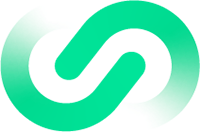There are many ways to see where your website ranks on Google.
Setting up a Google Search Console account (tip two on our list) is our favorite method. The tool is easy to set up, provides insight, and is entirely free.
There’s no reason not to create an account!
But it’s not the only way to check your website’s search engine rankings. This article will explore four methods, each with its pros and cons.
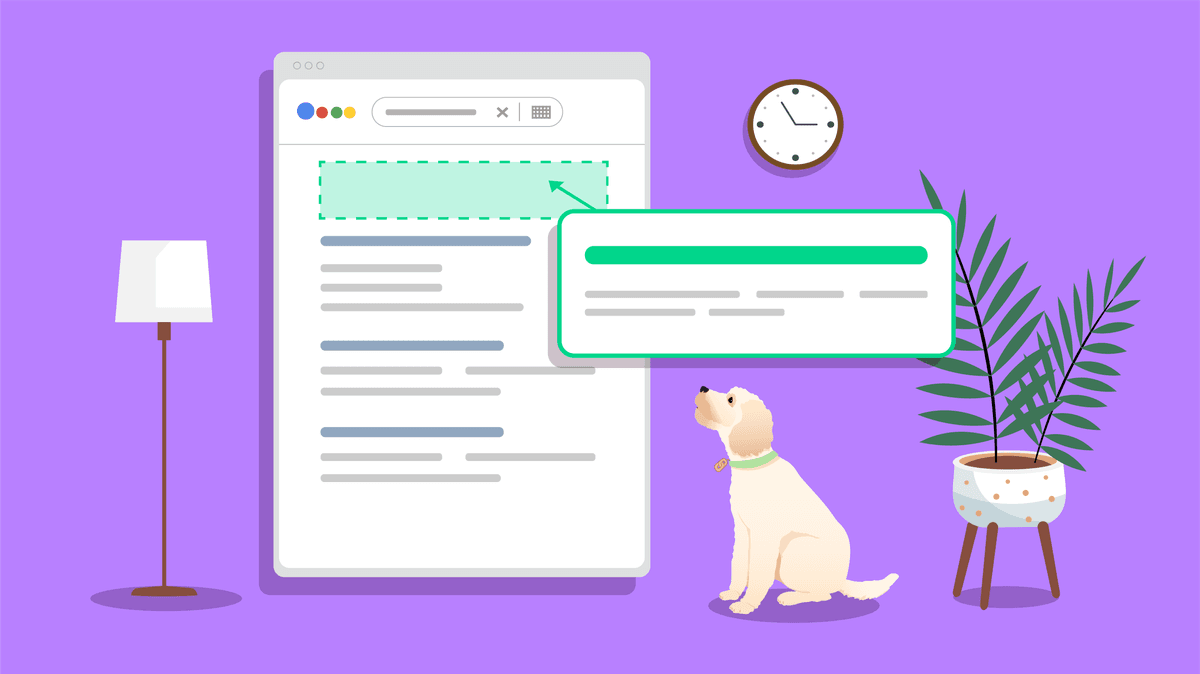
1) Check Your Search Engine Rankings Manually
The easiest way to see where you rank on Google is to manually check the search engine results.
This method is free, and it doesn’t require any setup. It’s helpful if you have a specific term (or set of terms) you want to check quickly.
How do you do it?
Just enter the term on Google and search the results until you find your website.
Here's an example: I entered the term “link building agency” into Google. You can see that our website is the first site in the search results.
Create a spreadsheet and keep track of your rankings over time for each keyword.
There are downsides to this method.
The most obvious is that you can only see where you rank for terms you know about.
Websites often rank for terms related to the ones they target. This technique won’t highlight these keywords.
It’s also time-consuming to check your Google Search ranking if you target many keywords or don’t rank on the first page of Google. Searching through pages and pages of results is a pain.
This method may also not be as accurate as it seems.
That’s because Google personalizes your search results based on factors like your location and the results you have clicked on previously. If you often click on your website, it may appear higher in your search results.
If you are serious about checking your rankings, consider our next method.
2) Use Search Console for In-Depth Google Ranking Insight
Google Search Console is a powerful way to check where your site ranks for specific keywords.
It’s an entirely free tool open to anyone with a website. As the data comes straight from Google, you know it is accurate.
The tool also provides in-depth information about your website’s general search performance. It’s a great way to discover issues holding your search performance back.
Setting up Search Console is easy. Just head to this link and then follow the steps.
Be Patient
Search Console only starts collecting data once you have registered your website. New users will have to wait a few days for the tool to gather enough data to show their rankings.
Search Console highlights your site’s search engine ranking in the “Performance” dashboard.
Here you’ll see an overview of your site’s rankings, including the average position of your website.
This is your average position for all the keywords your site ranks for. It’s likely to be much lower than your ranking for your target keywords.
The great thing about Search Console is that there are plenty of powerful ways to filter the data. This can show you exactly where you rank for specific search terms.
Here are some helpful filtering strategies to see where your website ranks on Google.
Filter by Keyword
In the “Performance” dashboard, click the “Queries” tab to see a list of keywords your website ranks for.
The list is organized based on the number of clicks a keyword receives. You can also see the total number of times your site has appeared for the keyword.
Find out more about your site's ranking for a particular keyword by clicking on it.
Alternatively, you can create a filter for a specific keyword in the “Filter” menu.
This will highlight how your website ranking for a particular keyword changes. You can see an example of this in the image below.
Search Console shows the last three months by default, although you can change this in the menu at the top.
The graph shows the average website ranking on a particular day across all locations.
If you want to be more specific, you can find out where your website ranks in each country by clicking on the “Country” tab.
The image below shows how results can be slightly different depending on the searcher's location.
The other tabs in this menu show the following:
How your search ranking differs depends on the searcher’s device.
How your website appears in the search results.
The average website ranking position on each date.
Filter by page
A helpful way to use Search Console is to select a specific page and then see which keywords it ranks for.
Do this by clicking on the “Pages” tab. Here you’ll see all the web pages that rank on Google organized by the total number of clicks they receive.
Select one by clicking on it.
Then click on the “Queries” tab to see all the keywords the page ranks for.
You can then click on the keyword to see how its rankings have changed.
Filter by keyword group
Filtering the search engine results by keyword group is an easy way to see how your website ranks on Google for terms containing a specific word or phrase.
Create a filter by clicking on the “+ New” button in the filter section at the top of the page. Then select “Query.”
This will bring up a box where you can add a term and choose to either search for all keywords containing this term or all keywords that don’t include the term.
The former option is suitable for seeing your overall ranking for a particular topic.
The latter option lets you remove branded search terms that may otherwise raise your overall average ranking.
Once you’re happy with your settings, click “Apply.”
You can see all the keywords you rank for that contain this term by navigating to the “Queries” tab.
You can also see your average search position for searches with this term, plus total clicks and impressions.
Are there any downsides?
As you can see, Google Search Console provides an in-depth look at how your website ranks on Google. It’s a great way to find out more about your organic traffic.
There aren’t many downsides to using this tool; we recommend that everyone who owns a site signs up for the service.
The only issue comes if you haven’t signed up for long enough to get in-depth data about your website ranking. You’ll have to wait a few days for the dashboard to populate with data.
It’s also impossible to see the Google search rankings of websites you don’t own.
Next up, we have two solutions that will help with these problems.
3) Use the SmallSeoTools Keyword Position Tool
The Keyword Position tool by SmallSEOTools is a free and easy way to check your website’s ranking on Google.
The main benefit is that you can instantly see where your website ranks for particular terms. You don’t need to register; you can also check how competing sites perform.
Use the tool by heading to this link. Then fill out the form on the homepage. Add your website URL, the country you want to see results for, and up to ten keywords.
You can also choose which device type to see results for.
Then click “Check Position” to see your Google ranking.
You can also use the tool to see the top ten keywords your website (or another) ranks for. Select “By URL” and enter the website domain you want to search for.
While the tool is quick and easy to use, it provides limited data. You’ll have to use a paid SEO tool for more in-depth information.
4) Sign Up for a Paid SEO Tool
You can use several paid SEO tools to get in-depth information about your search engine rankings. Famous examples include Ahrefs, Moz, and SEMRush.
The biggest reason to use these tools is to monitor your competitors’ keywords. But they also show data about how your website ranks on Google that Search Console doesn’t.
The SEO tool we use is Ahrefs. Like the other tools on this list, it shows where your site ranks on Google for different keywords.
But it also highlights ranking information you can’t get with the other methods on this list.
Total Organic Keywords
Ahrefs shows you the total number of organic keywords your website ranks for. It shows how this changes and the number of keywords that rank in positions one to three, four to ten, and 11 to 100.
This is a helpful way to see how your SEO efforts pay off over time.
Keyword Movement
The “Keyword Movement” tab highlights keywords that have seen significant gains or losses on a particular date.
While you can see this data on Search Console by searching through keywords manually, having this information highlighted for you is helpful.
Use the data to update web pages or create new content to improve your ranking.
New Keywords
Ahrefs places keywords into three groups:
Those that rank in the top 3.
Those that rank from 4 to 10.
Those that rank from 11 to 50.
The “New Keywords” tab shows all the keywords that have moved to a higher group since the previous week.
Google Search Results Features
Google Search results don’t just contain a list of websites.
Many also have search features such as snippets, “people also ask” questions, knowledge panels, and top stories.
Ahrefs has a valuable tool that shows if you rank in Google for any of these features.
To use the tool, head to the “Organic Keywords” overview. You can then filter your keywords by those that rank for particular search features.
Now You Know Your Rankings, How Do You Improve Them?
There are many strategies you can use to improve your ranking on Google. The most effective one will depend on your site and what is holding it back.
Here is a quick rundown of some of the most effective ways to improve search results and generate traffic to your website.
Improve your content: Your site may not rank well because your competitors have better content. Determine if this is the case by looking at other ranking sites and comparing their content to yours.
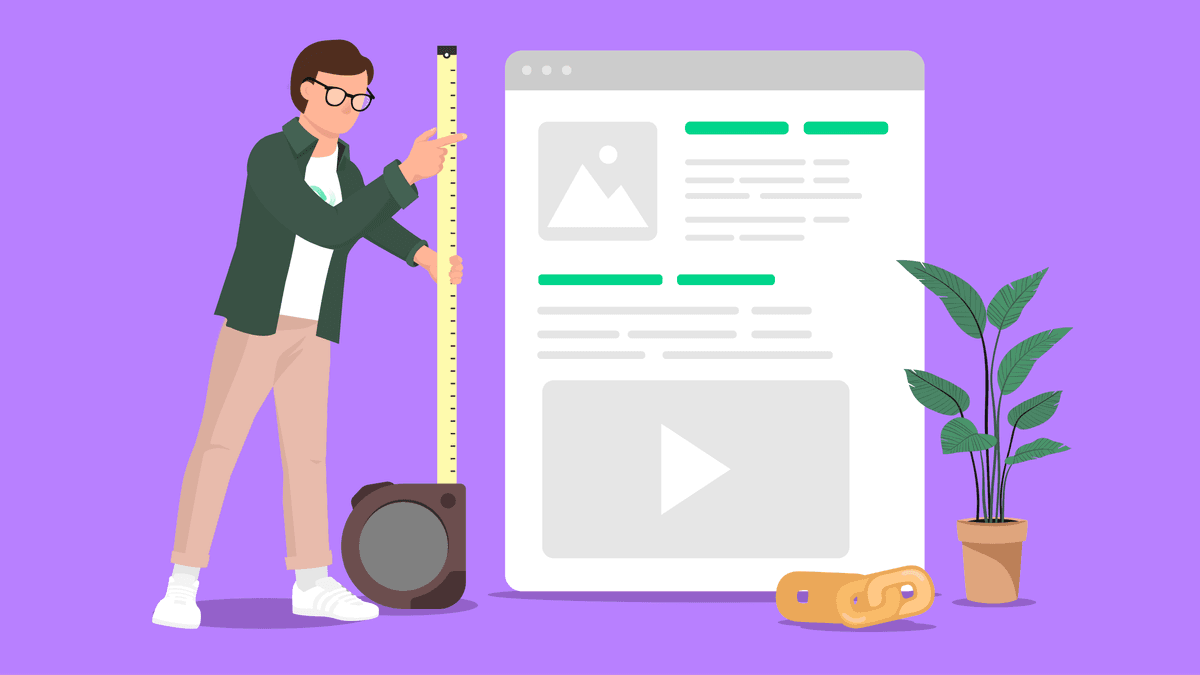
Match searcher intent: Your page won’t rank if it doesn’t match what Google considers to be searcher intent. If the search engine shows a particular type of content for a query, you should ensure that your page matches this style. For example, the question “best SEO tools” consists of lists of SEO tools. To rank for this keyword, you have to write a similar article.
Build links: The number of links a page has pointing to it can affect its ranking. That’s because the Google algorithm uses inbound links to indicate that a page is helpful. Building high authority links to pages you want to rank can improve their Google rankings.
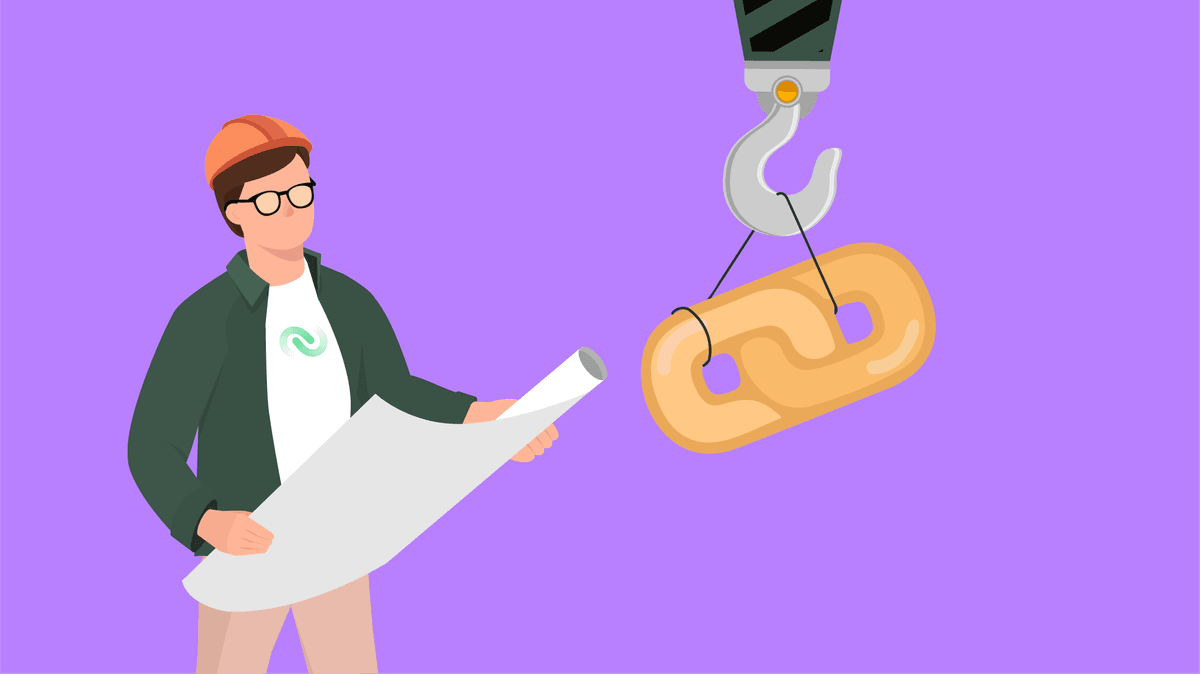
Optimize content for keywords: Keyword optimization can help improve your site’s ranking. On a basic level, this means ensuring that the keyword you want to rank for is contained in the article. Consider adding it to the title, URL, headings, and body copy. Or you can use a tool like Surfer SEO or Clearscope for extra guidance.
Improve your Core Web Vitals: Google recently updated its ranking algorithm to include a website’s Core Web Vitals. These metrics measure your site speed and other factors related to user experience. Improving how your site performs in these tests may improve your ranking.
You’ll often benefit from improving multiple factors. Ensuring they are all in top shape gives you the best chance of improving your rankings.
Do You Need Help with Improving Your Rankings?
Contact LinkBuilder to see how our proven link building services can generate the links you need to improve your rankings. Get in touch for a free proposal.